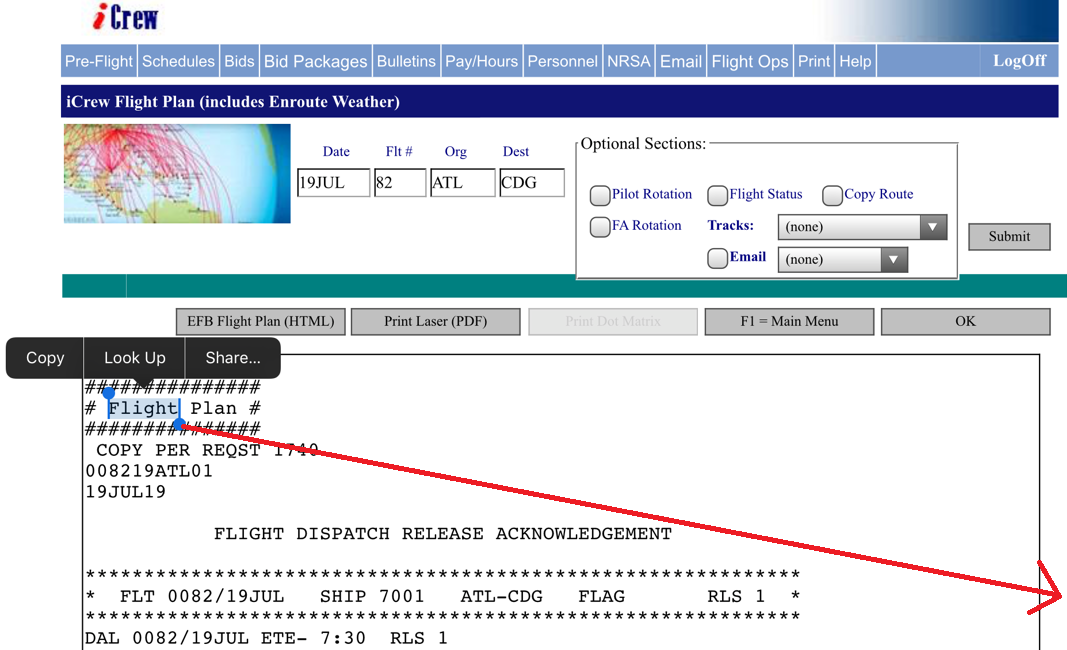
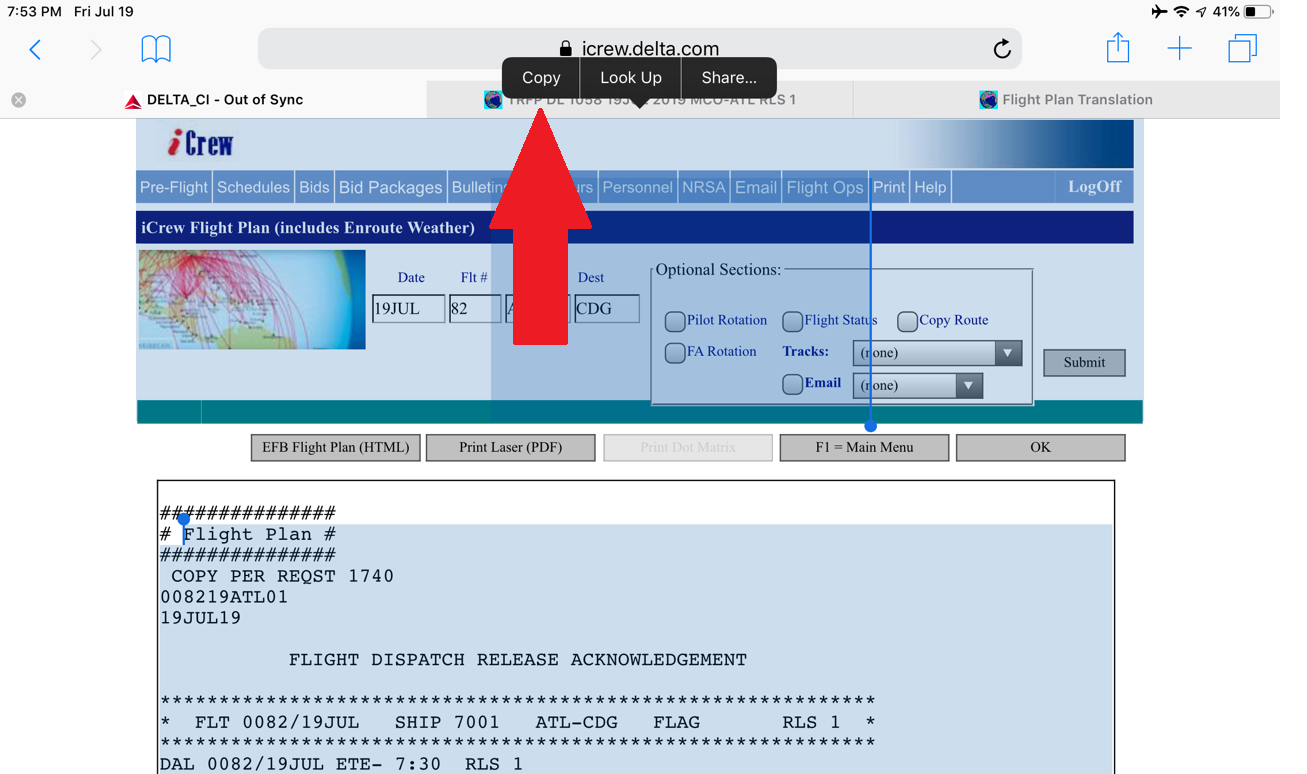
I recommend using the flight plan directly in Safari when it opens up after translating. If the flight plan closes, you can get it back using the following page:
https://www.johnfbell.com/recallflightplans.html
Follow the instructions at the bottom of that page to create an icon on your home screen. The page is stored in the browsers cache and can be used offline to retrieve the flight plan.
This option is simpler than using e-mail. Unlike the e-mail option, the external links work. You may still want to also use the e-mail option to e-mail the other pilots and as a second backup.
Use a long tap to select a word at the top of the flight plan. Then drag the right handle outside of the box to select everything beyond this point.After dragging the right handle outside of the flight plan text box, you will notice that there are strange multiple overlapping selections as shown below. As long as you get the "copy" option, you should be good to copy the selection.
When you paste the flight plan into the box on this page, there are two steps.
- You will usually need to tap the box to select it. This should give you a flashing prompt to insert text.
- You will then need to a second tap to get the Paste option. I do not know how far apart the taps need to be in order for iOS to recognize the taps as two seperate taps instead of a double tap, but it doesn't have to be long. I find about a second between taps is fine.
Only enter hhmm as opposed to hh:mm in boxes where you need to enter times. iOS 12 will let you enter hh:mm, but since it is a numeric entry field, it will not work. I have it as a numeric entry field so that the keyboard with the numbers comes up when you select the field. Simply enter hhmm and you will not have any problems.